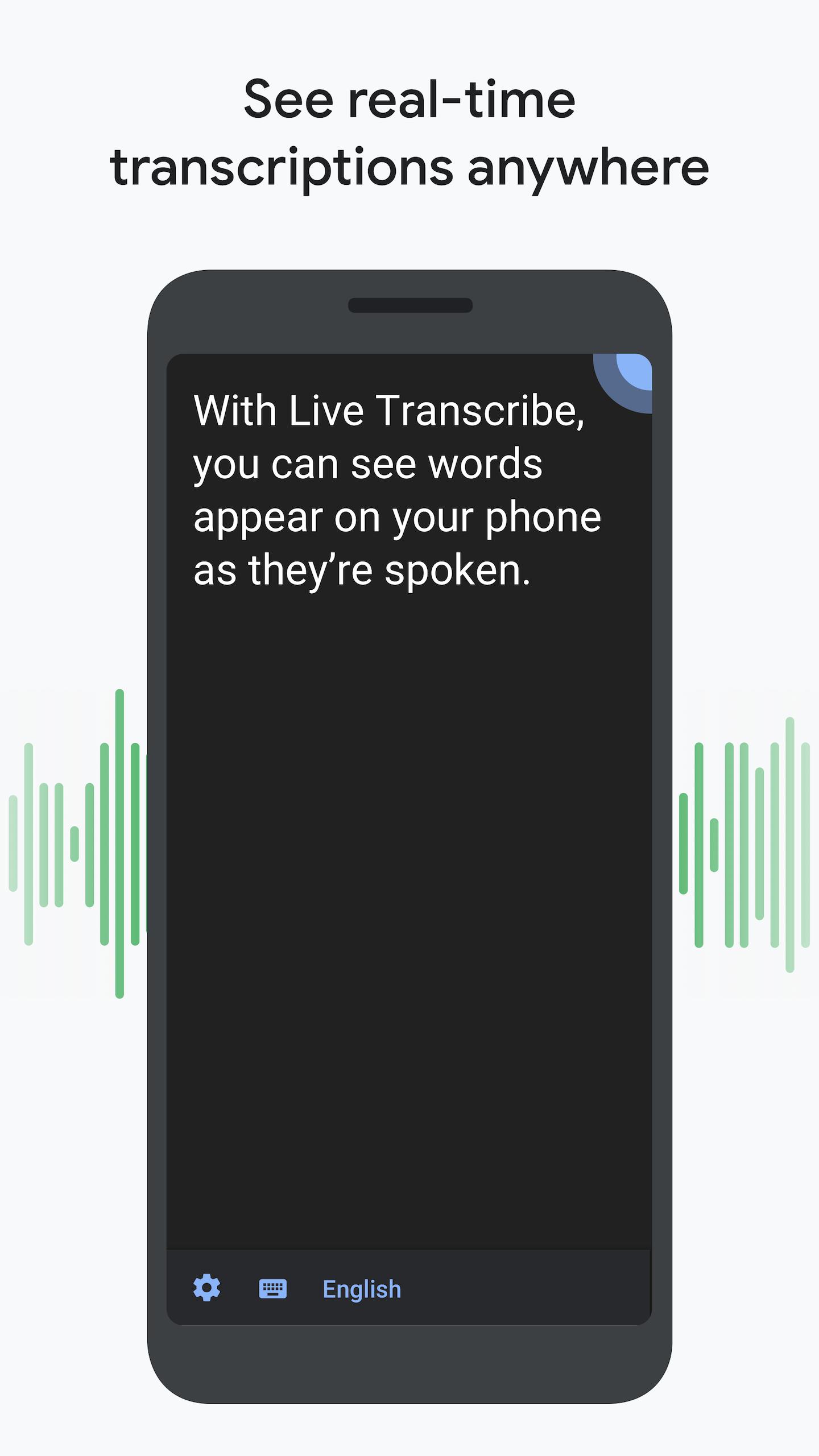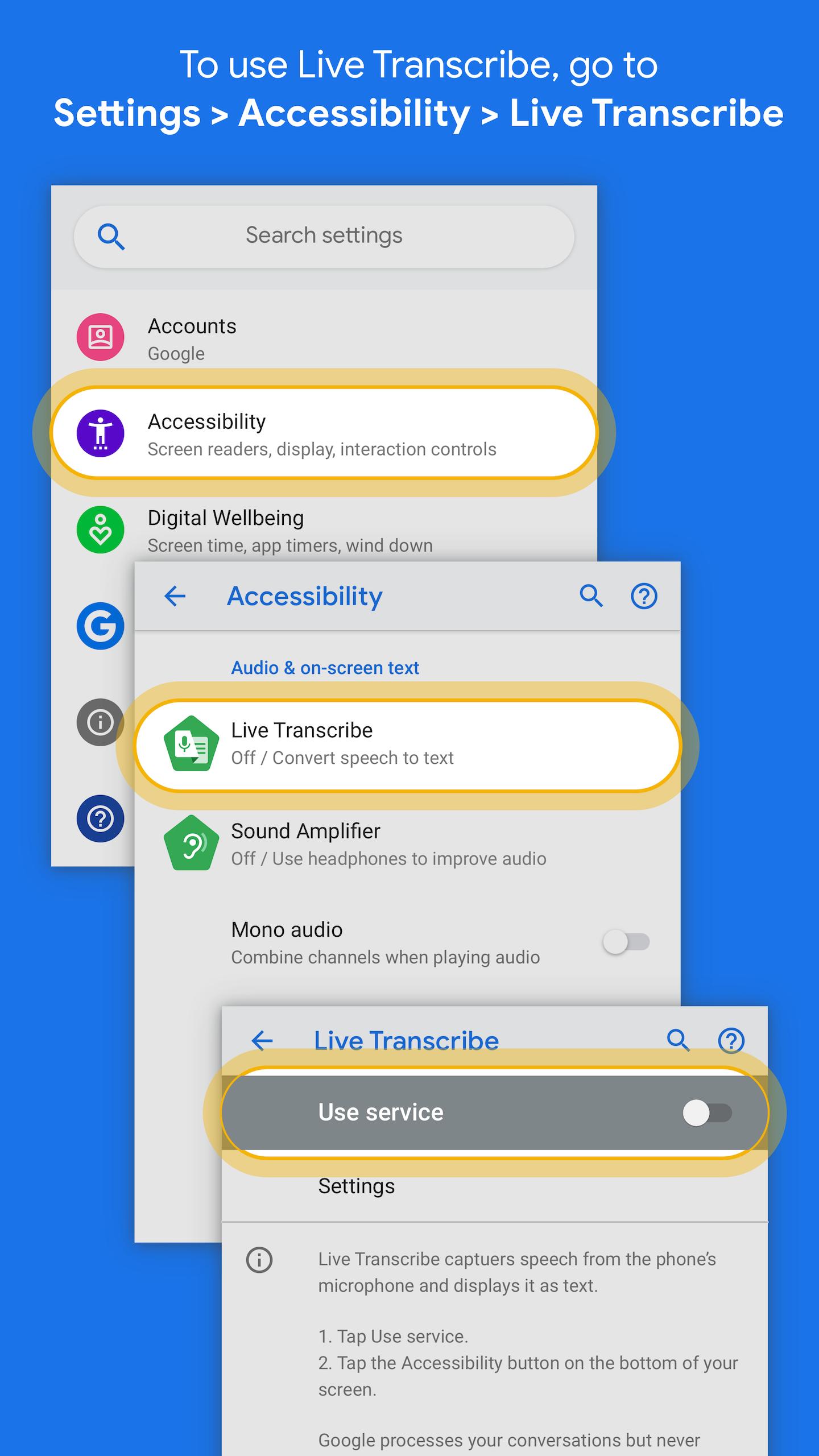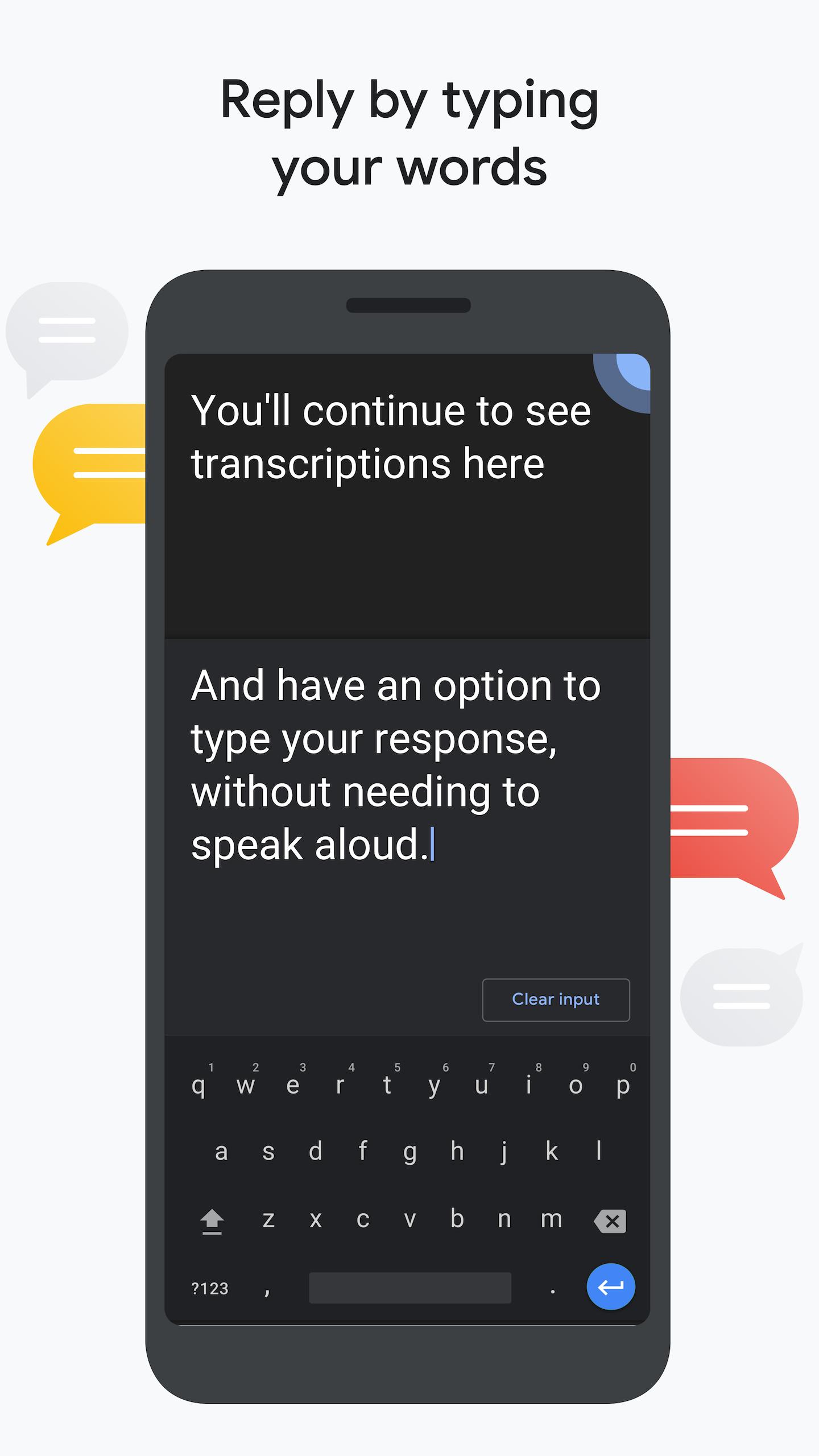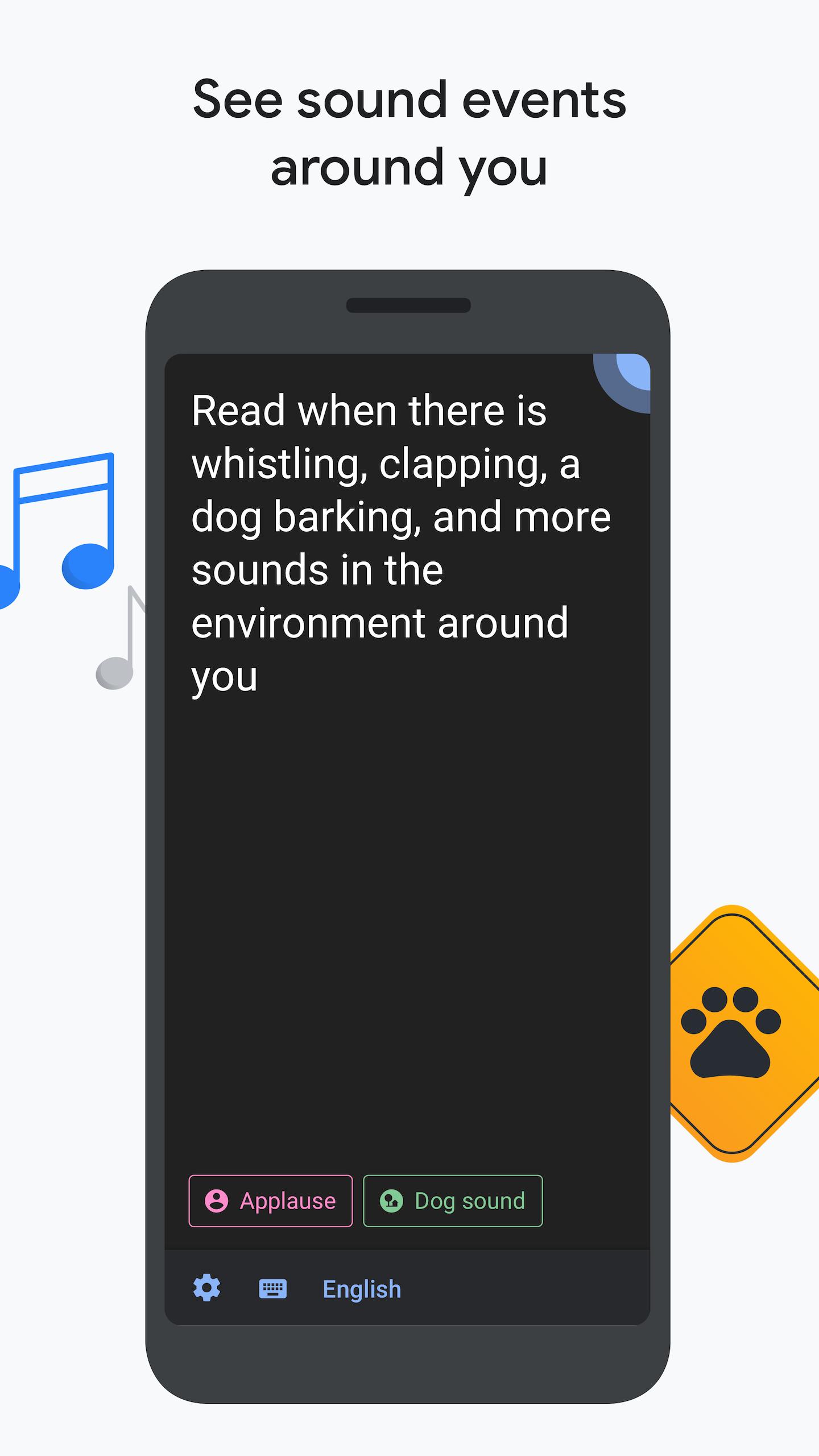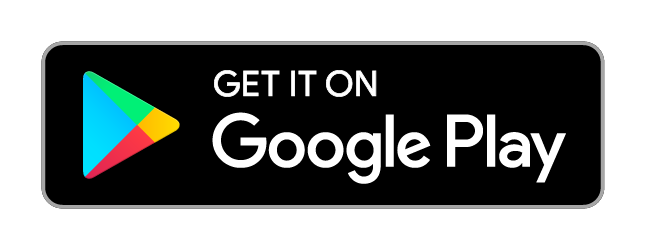Description of Live Transcribe
Live Transcribe is an accessibility app designed for the Deaf and hard of hearing and usable by anyone. Using Google's state-of-the-art automatic speech recognition technology, Live Transcribe performs real-time transcription of speech and sound to text on your screen, so you can more easily participate in conversations going on in the world around you. You can also keep the conversation going by typing your response on the screen.
On Pixel 3 and up, these additional steps are required to use Live Transcribe:
1. Open your device's Settings app.
2. Tap "Accessibility", then tap "Live Transcribe".
3. Tap "Use service", then accept the permissions.
4. An Accessibility button should now appear at the bottom right corner of your screen, next to the Home button. Tap the Accessibility button or use gesture (https://support.google.com/accessibility/android/answer/7650693) to start Live Transcribe.
Real-time transcription:
• Supports transcription in over 70 languages and dialects.
• Supports quick-switching between 2 languages.
• Displays non-speech sound so that you know if someone is knocking on your door or a dog is barking.
• Reply without speaking by typing your responses within the app.
Referring back to transcription:
• You can save a transcript up to 3 days which stays secure on your device. (By default, transcriptions are not saved.)
• Touch and hold the transcript to copy & paste.
For more accurate transcription:
• Use an external microphones found in wired headsets, Bluetooth headsets, and USB mics for better audio reception.
• Check the loudness and noise indicator to find out if your environment is suitable for transcription.
Requirements:
• Android 5.0 (Lollipop) and up.
Live Transcribe was made in collaboration with Gallaudet University, the premier Deaf and hard of hearing university in the US.
Join the Google Accessible community (https://groups.google.com/forum/#!forum/accessible) to provide feedback and receive product updates.Visit link: http://g.co/disabilitysupport to connect with an expert on the Disability Support team.
Permissions Notice
Microphone: Live Transcribe needs microphone access to transcribe the speech around you. The audio is not stored after the transcript is processed.
On Pixel 3 and up, these additional steps are required to use Live Transcribe:
1. Open your device's Settings app.
2. Tap "Accessibility", then tap "Live Transcribe".
3. Tap "Use service", then accept the permissions.
4. An Accessibility button should now appear at the bottom right corner of your screen, next to the Home button. Tap the Accessibility button or use gesture (https://support.google.com/accessibility/android/answer/7650693) to start Live Transcribe.
Real-time transcription:
• Supports transcription in over 70 languages and dialects.
• Supports quick-switching between 2 languages.
• Displays non-speech sound so that you know if someone is knocking on your door or a dog is barking.
• Reply without speaking by typing your responses within the app.
Referring back to transcription:
• You can save a transcript up to 3 days which stays secure on your device. (By default, transcriptions are not saved.)
• Touch and hold the transcript to copy & paste.
For more accurate transcription:
• Use an external microphones found in wired headsets, Bluetooth headsets, and USB mics for better audio reception.
• Check the loudness and noise indicator to find out if your environment is suitable for transcription.
Requirements:
• Android 5.0 (Lollipop) and up.
Live Transcribe was made in collaboration with Gallaudet University, the premier Deaf and hard of hearing university in the US.
Join the Google Accessible community (https://groups.google.com/forum/#!forum/accessible) to provide feedback and receive product updates.Visit link: http://g.co/disabilitysupport to connect with an expert on the Disability Support team.
Permissions Notice
Microphone: Live Transcribe needs microphone access to transcribe the speech around you. The audio is not stored after the transcript is processed.
Additional Information